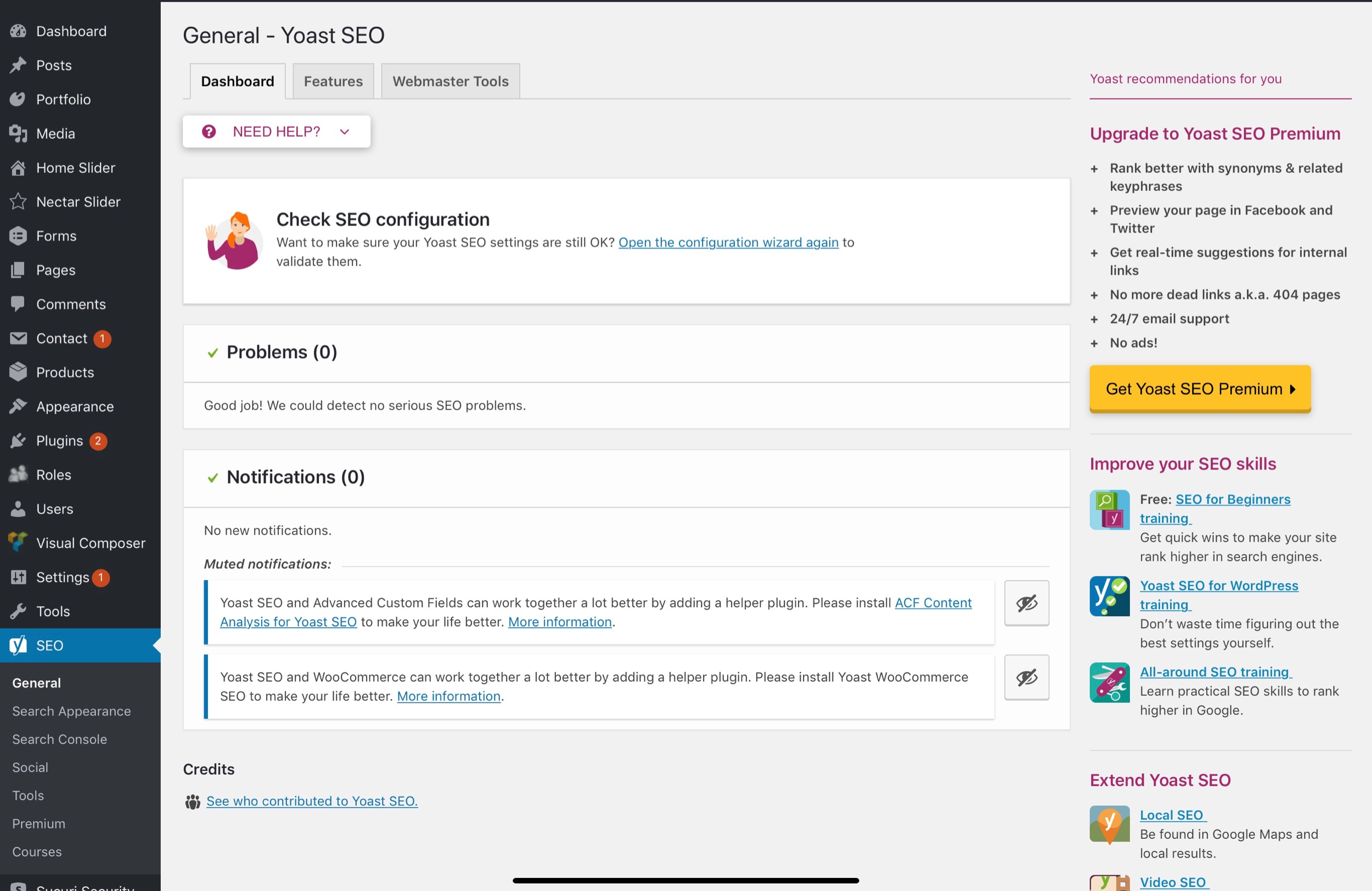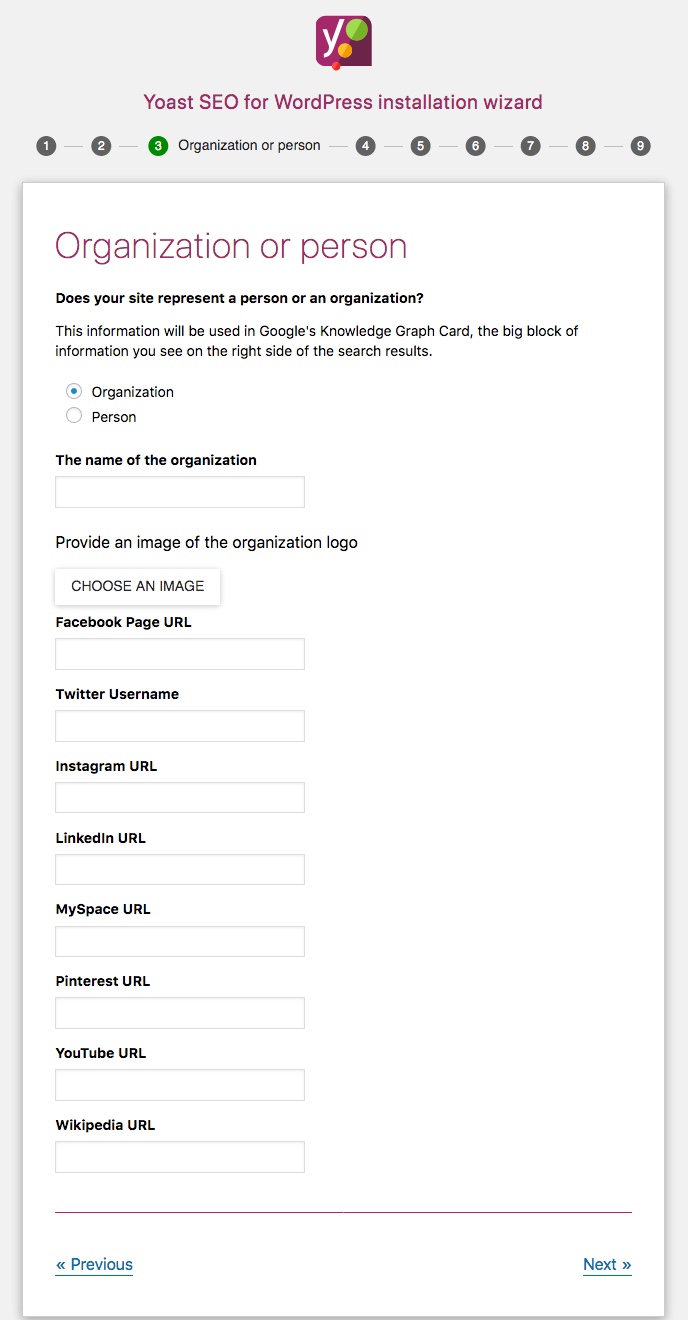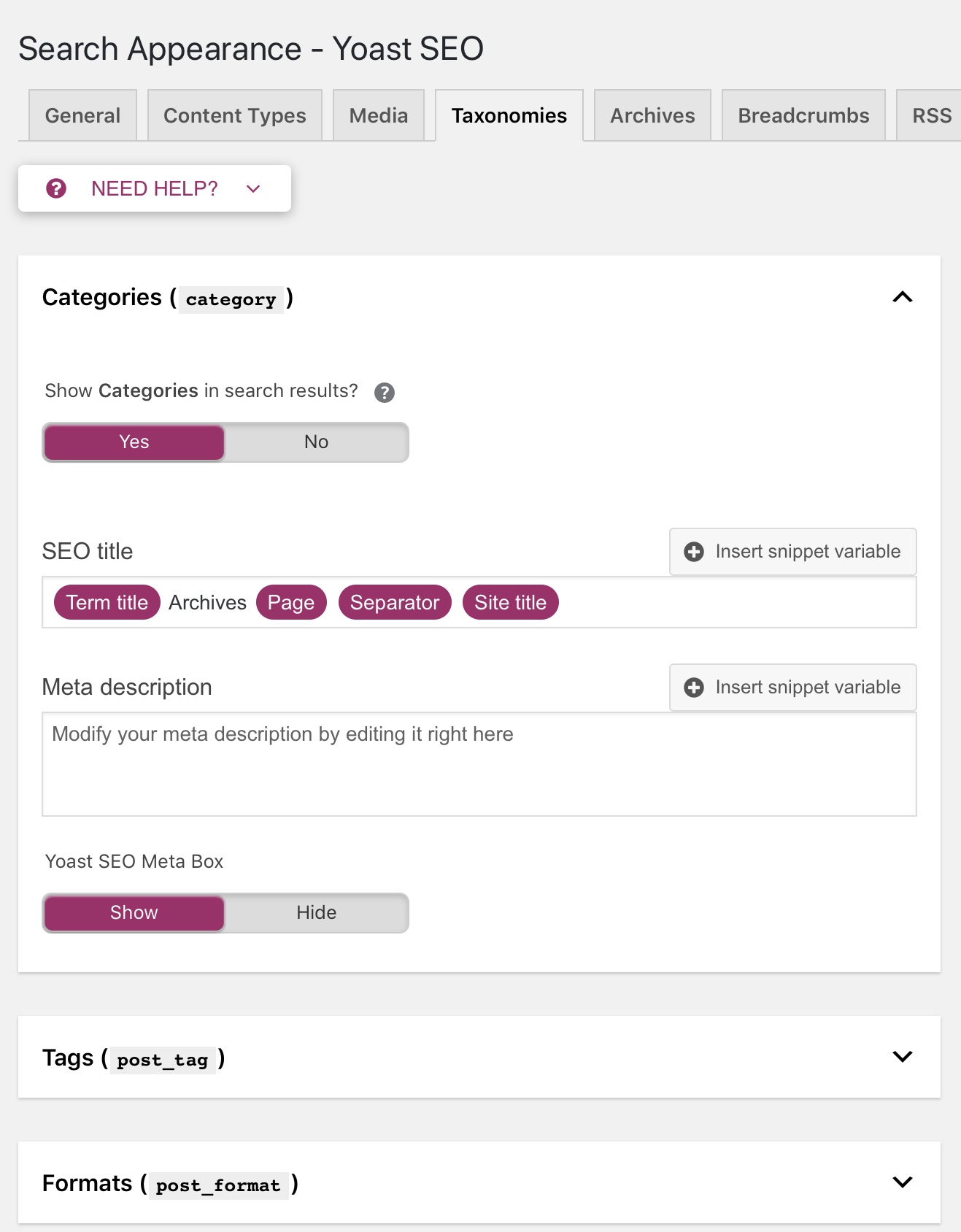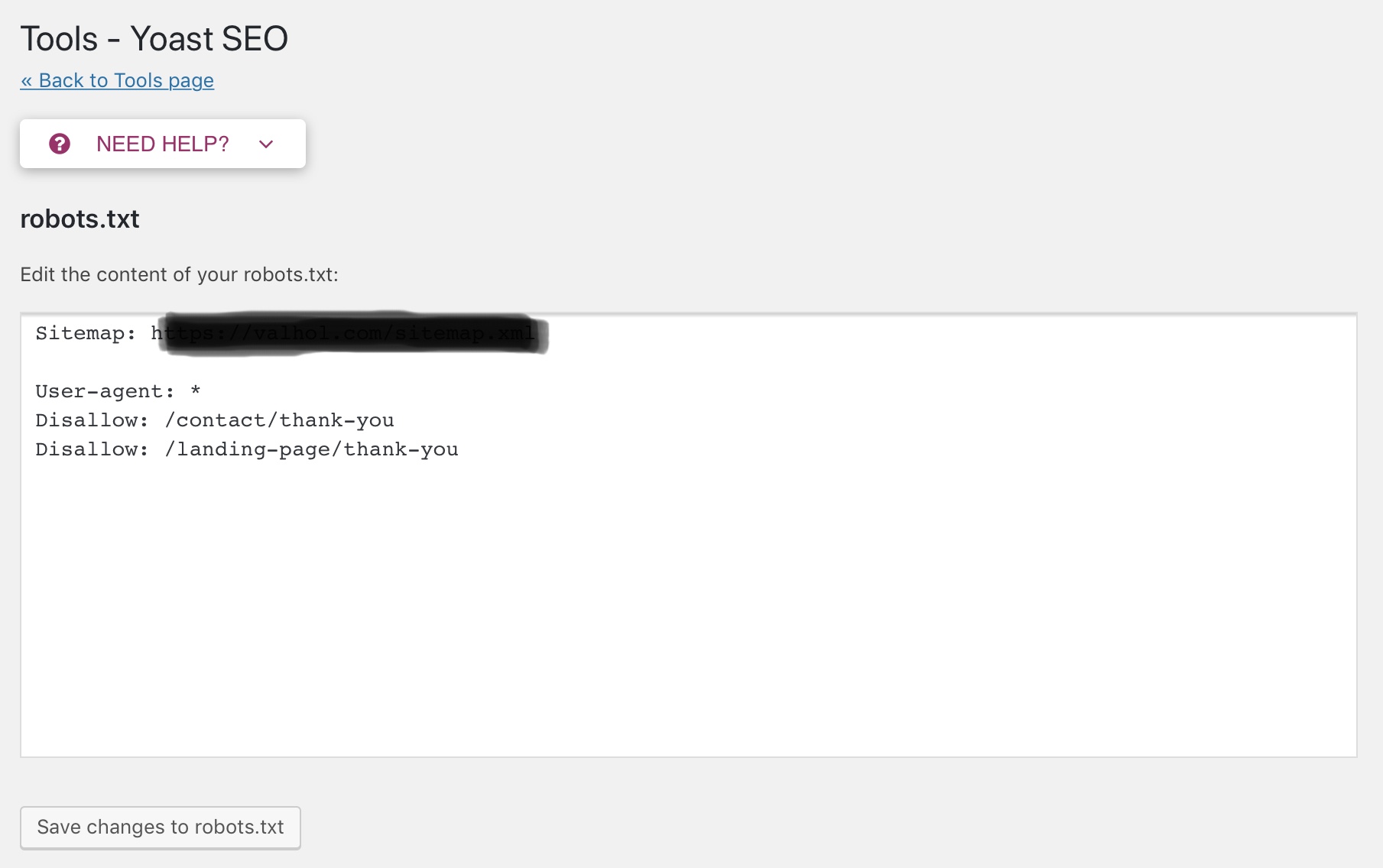If you’re building a new website on the WordPress platform, or looking for ways to improve Organic Search visibility, there’s one must-have plugin for your site—Yoast SEO. Yoast SEO is a simple and intuitive tool that makes it easy for any merchant or business to optimize their sites for search engines and searchers alike.
What is Yoast SEO?
Yoast SEO is a comprehensive plugin that handles the technical optimization aspects required for organic search visibility, and assists in enhancing the content optimization aspects as well. It allows merchants, businesses and marketers to control meta titles and descriptions for every page on a website, easily create an XML site map, manage robots.txt and much more.
Yoast SEO can be installed on any self-hosted WordPress website. A Premium option is available for some additional functionality; however, the Basic (read: free!) option has all the important functionality a business needs.
How to Install Yoast SEO?
Adding the Yoast plugin is easy—as with any new plugin, simply go to the “Add New” section within WordPress admin and search for Yoast. Click “Install Now” and then activate the plugin. Once activated, a section called “SEO” will show up in the left-hand sidebar.
The first thing you should do is walk through Yoast’s handy SEO Configuration Wizard. This takes you through the basics of adding site information and meta data (e.g., company logo, webmaster tools accounts, social channel links, and more) important for organic search visibility. The Configuration Wizard is simple and straight-forward, so instead of addressing this step-by-step, let’s instead dive into some of the key portions of the Config Wizard and other features and benefits of Yoast.
XML Sitemap
One of the key benefits of Yoast is that it makes managing XML sitemaps a breeze. The XML sitemap allows search engines to crawl and index all pages on the site.
When you enable XML sitemap functionality, Yoast automatically generates one and updates it when new content is added. The sitemap will then be found at www.SITENAME.com/sitemap.xml.
Titles and Meta Descriptions
You can set up basic structure for titles and meta descriptions for the various page types across you site. This is essentially a template that will be used if these elements aren’t customized in the Yoast SEO Box (more on this later).
Breadcrumbs
Breadcrumb navigation improves usability for users and assists search engines in accurately categorizing content. Yoast actually adds breadcrumbs to your site when enabled within the Yoast dashboard. Users see the breadcrumbs along the top of the page, showing the path they took to get to the current page.
Company Logo
In the Configuration Wizard, you’re asked to choose an image to associate with your company. This should be your company logo, and will be included in the meta data for your website, with the goal of providing Google with content for Knowledge Graph ranking. The Knowledge Graph is the box of information you see on the right-hand side of the Google search results.
Social Media Profiles
The Config Wizard also requests links for social media profiles. Again, this is meant to provide Google with more information for the Knowledge Graph box. By providing more info for Knowledge Graph, you control more of the search engine results page (SERP) and can push down any competitors that may show up in this area.
Taxonomies
If your site has a blog that uses various categories and tags to organize posts, you can use the Taxonomies sections to define title and meta description for these pages. If you often use the same categories and tags across multiple blogs, be sure to check the “noindex, follow” option to avoid duplicate content issues.
Structured Data (Schema)
Structured data (a.k.a., schema for search engines and Open Graph for Facebook) helps to better organize your site content for search engines and other websites to “read” and index, and can result in more visible and variable placement.
It’s all kind of complicated, but the good news is, you don’t have to worry about it! Yoast SEO takes care of it all without you having to do a thing. Yoast’s newest version builds a full structured data graph for every post or page on your site, which means that the search engines and social channels can understand what your site is about and how all the pages and pieces fit together, and then rank those pieces accordingly.
Robots.txt
The robots.txt file is the first file search engines looks for when they begin to index a site. This file tells the search engines directly how they should crawl your site, and what they should and should not index in the search results.
Here you can block certain pages from being indexed, such as thank you pages, site-search results and other pages that wouldn’t make sense for a searcher to land on as their first visit to your website. These pages are blocked by adding “Disallow: /thank-you” as an example.
To edit the Robots.txt file, go to “Tools” then “File Editor.”
Yoast SEO Box
The Yoast SEO Box is included on each and every page, and allows you to customize SEO settings for individual pages.
This is where you’ll want to add strategic keywords to the most important pages of your website. As you add a custom title, meta description and URL slug, Yoast populates a preview of what it will look like in Google Search Results so you can be sure nothing important is being cut off.
In the Yoast SEO Box, you can also indicate if the page should be indexed or not, and if links should be followed or not. Typically, the Disallows you add in the Robots.txt file should take care of it, but the Meta Box allows you to add these custom settings per page if necessary.
The Meta Box also provides an analysis of each individual page. Analysis includes: Are you using the targeted keyword too much or not enough? Do you have images or outbound links? How long content is? Have you used a keyword before on another page? These elements are rated on a three-color scale: Red - Poor or non-existent; Orange - Okay, needs work; Green - Good to go!
Even if you don’t know the first thing about SEO, the Yoast Plugin is a must for every WordPress site. By using their easy Configuration Wizard and addressing the items above, you’ll be set up from the start for better SEO performance. If you need help installing or leveraging Yoast, or would like assistance with out SEO or WordPress efforts, get a hold of us today.