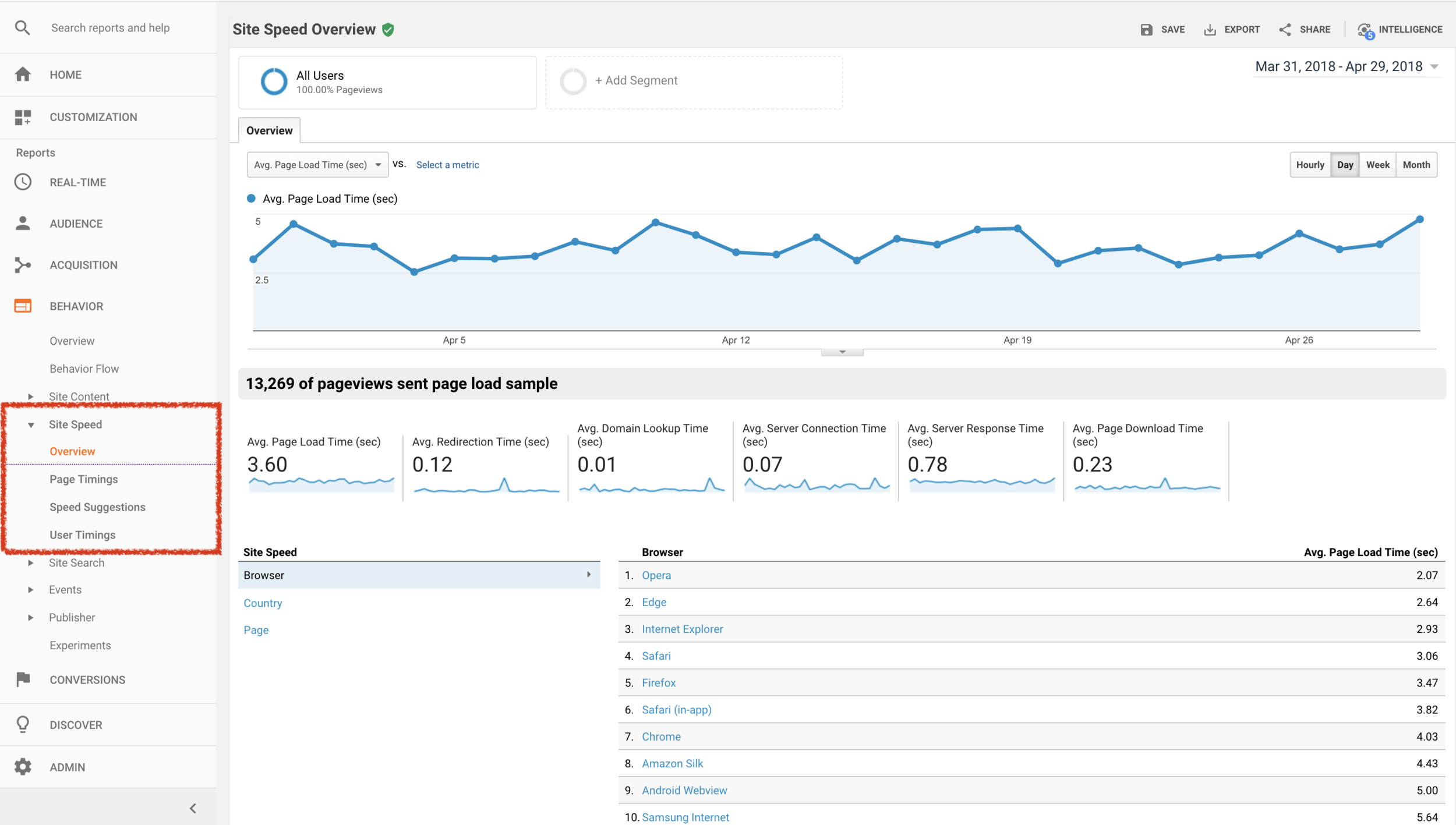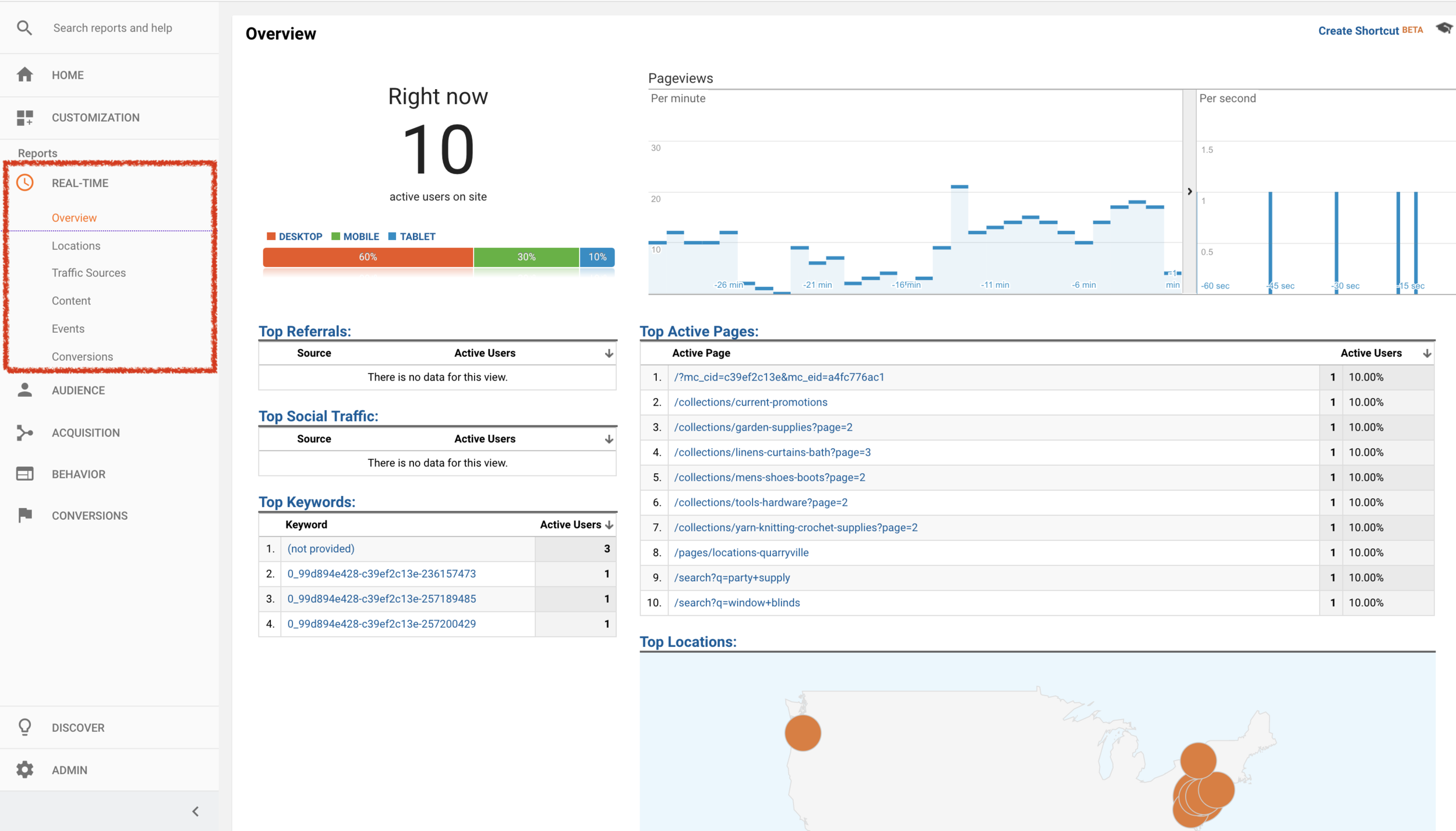Google Analytics is a powerful and free tool that ecommerce merchants can use to track website traffic, learn consumer behavior data and help better understand why or why not users are visiting your site. Effectively using Google Analytics can greatly improve ecommerce traffic and sales by making fine-tuned adjustments to your marketing campaigns.
The unfortunate truth is, however, most merchants are not using Google Analytics to its full potential. It’s no surprise. There’s so much data and information, it can be difficult to know what’s most important, how to make sense of it all, and truly understand what to do with the information. To get the most out of Google Analytics, here are 5 ways to cull through all the data and pull actionable insights.
1. Set Up Custom Alerts
This customizable feature allows you to create alerts for unusual activity such as large rises or drops in traffic, higher than usual bounce rates, or spikes in ecommerce conversion rate. This feature is useful because merchants often find it difficult to check Google Analytics on a daily basis.
Simply go to "Admin" and click "Custom Alert" under the Property View section. This can be applied to all traffic or segments and the alerts will come to you directly through text message or email.
2. Know Your Speed
Your page speed is factored into your search engine optimization, and painfully slow load speeds can cause customers to bounce right away. Understanding your load speed is useful for diagnosing problems on your site.
You can access this by clicking "Behavior" then "Site Speed."
You can also use Google’s free PageSpeed Insights tool to test specific pages and receive specific tips for optimizing the mobile and desktop experience.
3. Use Real-Time Data
Google Analytics has a feature that allows merchants to view their performance in real-time. This feature is great for viewing the volume of users on your site, where they are coming from and where they are going, and troubleshooting any issues.
Simply click "Real-Time" and "Overview," or dig in to the users’ location, referral source, content they’re viewing, actions and conversion events.
4. Track Behavior Flow
Consumer behavior is the greatest variable that affects marketing strategies. This feature is great for tracking and understanding why users are visiting your site, how they’re navigating the site, and where they’re dropping off. There is a lot of information in this reporting so be sure to narrow down your results with the drop-down menus so see traffic through specific pages, by referral sources or from specific locations.
To access it go to "Behavior" and click "Behavior Flow."
5. Track User Searches
This feature allows merchants to see what users are searching for on your site. This is great for identifying weak spots on your site, products that should be promoted or products that a merchant should start carrying.
First, you must set up site search tracking through the Admin. Shopify typically uses “q” as the query parameter for on-site search; however, the your site may have been configured differently to account for various search functionality. To be sure, go to your site and search for something simple. Now check the URL of the search results. The query parameter appears before the search term you entered.
Now, to configure in GA, go to “Admin” section., then click “View Settings” in right-most column. Scroll down to “Site Search Settings” and click slider to turn it on.
Now you should see a field to enter the query parameter. Enter “q” or whatever the correct parameter is for the merchant’s site. Also click the “Strip query parameters out of URL” checkbox. This makes tracking and reporting cleaner, and easier for analysis.
Click “Save.” Now that you’re done with the configuration, you can access the reporting in the Behavior section of Google Analytics, under Site Search.
This list only the tip of the iceberg of what Google Analytics has to offer, but it’s a great place to start to make sense of all the data. By quantifying this data, merchants can develop greater marketing strategies, drive SEO and site traffic, and increase sales.
For more information on optimizing your Google Analytics configuration and getting more out of the data, read our blogs, “Know Your Google Analytics Default Settings” and “Top 6 Ecommerce Analytics KPIs.”